You may find yourself wanting to frequently send e-mails to specific groups of members: people working on a particular project, senior members, or new recruits, to name a few possibilities.
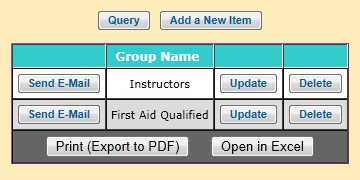 You can make this easy by creating E-Mail Groups.
You can make this easy by creating E-Mail Groups.
Select Send E-Mail To E-Mail Group from the Communication menu. This will bring you to the page shown at right.
Click Send E-Mail to begin composing an e-mail to this group. When you get to that screen, you will see that all the members of this group were pre-selected.
Not all members will see the Add a New Item, Update and Delete buttons. Only those users who have the Membership or Site Administrator roles will see those buttons.
Click the Add a New Item button to begin creating an E-Mail Group.
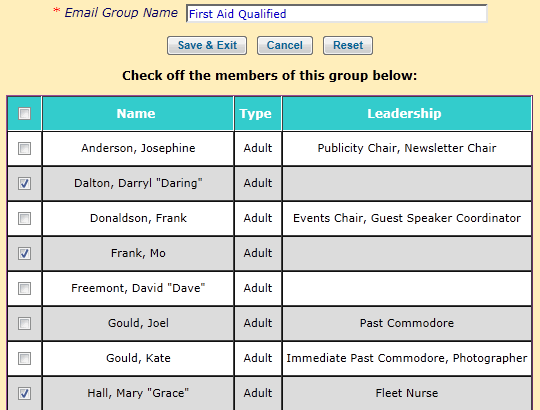 As you can see, E-Mail Groups are very simple.
As you can see, E-Mail Groups are very simple.
First, make up a name for the group.
Then select all of the members of that group by clicking on the checkbox next to their names.
Finally, click Save & Exit to save this group.
You do not need to create E-Mail Groups for committees. The Committees page has a button that will let you send an e-mail to all members of the committee.
In a similar fashion, you can send an e-mail to everyone who has signed up for an event by going to that event and clicking the E-Mail Participants button.