Select Orders from the Fundraising menu to view orders for all active fundraising drives.
This is where you can enter orders that were submitted by members of your group who were not able to enter
the orders themselves on-line.
You can also review existing orders and make corrections as needed.
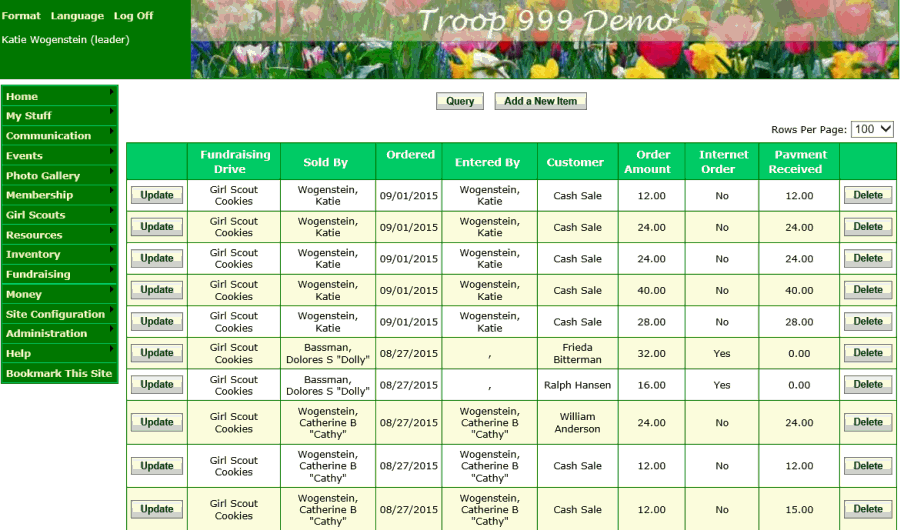
Click Add a New Item to begin entering a new order.
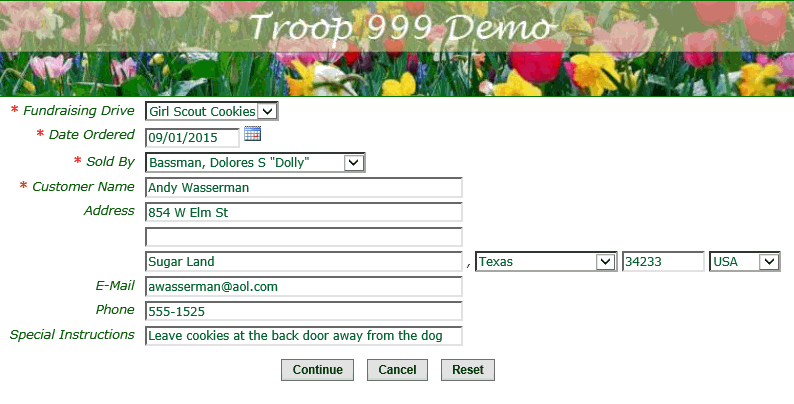
Select the Fundraising Drive that this order is for. If you only have one active fundraiser it will be automatically selected.
The Date Ordered will default to the current date.
Select the person who sold this order from the Sold By drop down list.
Enter the contact information for this customer so you'll know where to deliver the product.
Special Instructions may include delivery details.
Click Continue to select the items that were on this order.
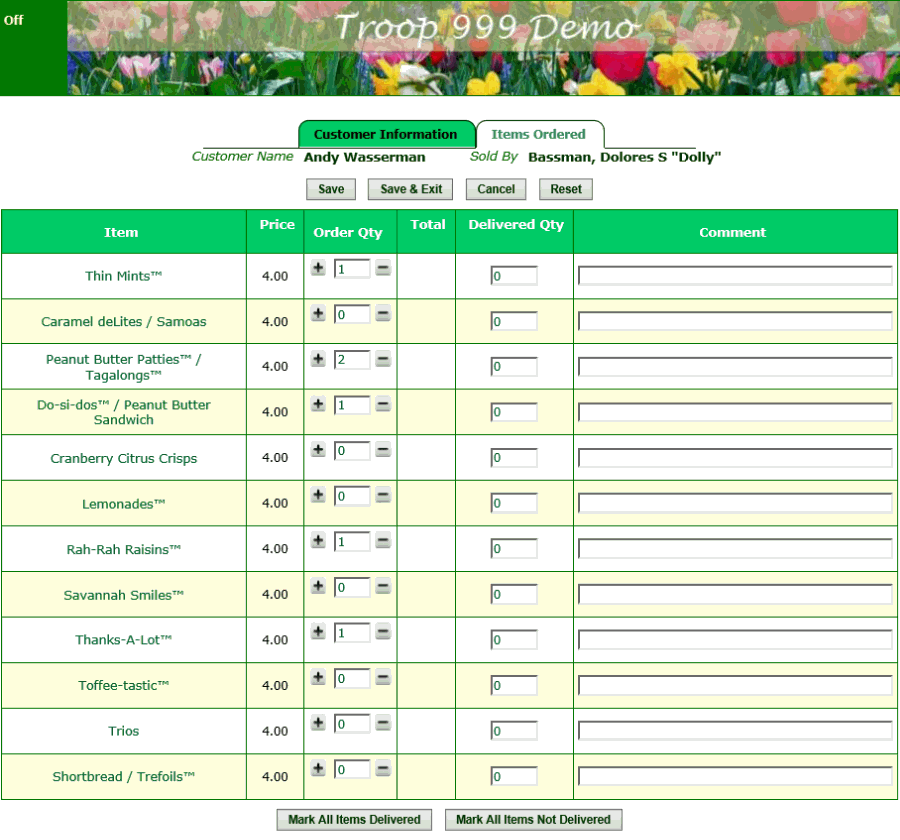
Click the plus ("+") sign to add to the quantity of an item that was ordered.
Click the minus ("-") sign to reduce the quantity ordered.
Or just type the number ordered into the field.
If the products have already been delivered, click the Mark All Items Delivered button to set the delivered quantities to the ordered quantity values.
Click Save & Exit to save this order.