Select Event Types from the Site Configuration menu to view the types of events currently defined for your group.
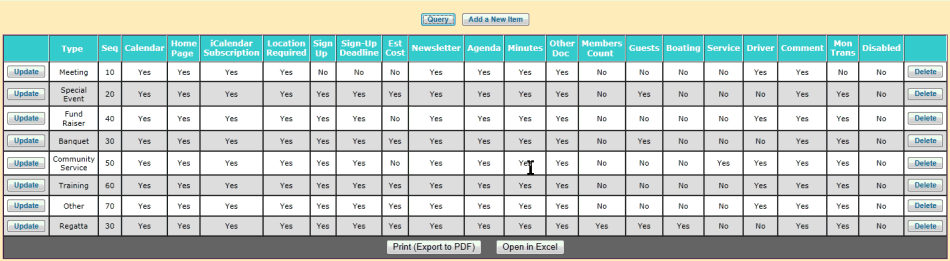
Each event type has a number of settings that control the behavior of events of that type.
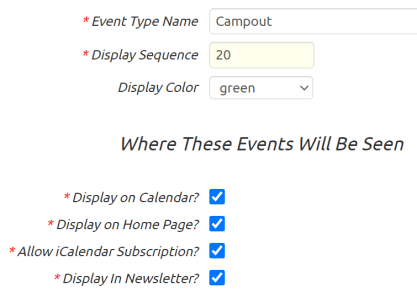 Display Sequence determines the relative placement of this event type when the system displays a list of event types. The most commonly used event types should be given lower Display Sequence numbers so they appear at the top of the list.
Display Sequence determines the relative placement of this event type when the system displays a list of event types. The most commonly used event types should be given lower Display Sequence numbers so they appear at the top of the list.
Display Color determines the color with which this event's name will be displayed on the Group Calendar.
Where These Events Will Be Seen
The parameters in this section determine where events of this type will be included.
Display on Calendar? determines whether this type of event will be displayed on the Group Calendar.
Display on Home Page? determines whether this type of event will be displayed in the list of upcoming events on your Home Page.
Allow iCalendar Subscription? determines whether this type of event will be included when you Subscribe to the Calendar.
Display In Newsletter? determines whether the event is included in the Automated Newsletter.
What Fields Will Be Available
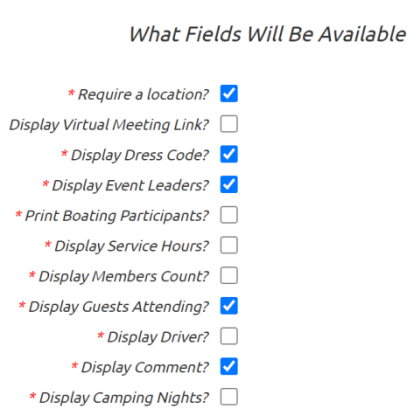 The presence of some fields can be controlled through the event type. If they are disabled in this section, they will not appear on events of this type.
The presence of some fields can be controlled through the event type. If they are disabled in this section, they will not appear on events of this type.
Require a Location? controls whether a user is required to enter a location for this type of event.
Display Virtual Meeting Link? allows you to enter the URL for a virtual meeting.
Display Dress Code? determines whether you will be able to select a required dress code for this type of event.
Print Boating Participants? controls whether boat descriptions will be printed on the event participants report.
Display Service Hours? allows you to enter the number of community service hours served during this event. Members who attend events with community service hours will have those hours added to their total, which is displayed on the Individual Advancement page. Please note that fundraisers do not count as community service.
Display Members Count? controls whether you can record the number of members attending an event under one member's name.
Display Guests Attending? controls whether you can record how many guests attended an event under one member's name.
Display Driver? displays Driver? checkboxes on the Sign Up For Upcoming Events page and on the Sign-up List tab of the Add and Update Events pages. When a user checks this box, it indicates that they can provide transportation to the event for others.
Display Comment? allows users to enter comments next to events in the Sign Up For Upcoming Events page. Comments are also displayed in the Sign-up List tab on the Add and Update Events page.
Financial
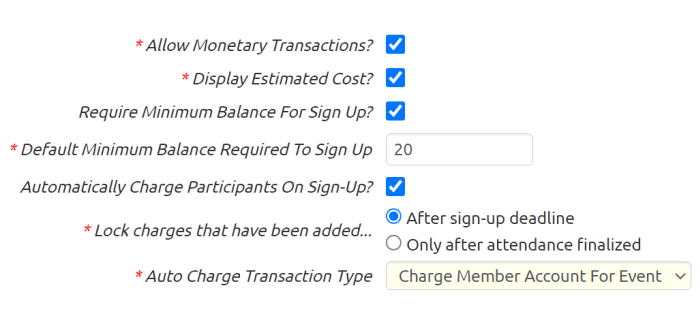
Allow Monetary Transactions? allows users to debit and credit events through monetary transactions. Events with this flag enabled can have their balances reduced through debiting or increased through crediting. See Event Balances for more information.
Display Estimated Cost? allows you to set and display the amount of money the event is expected to cost each participant.
Require Minimum Balance For Sign Up? lets you prevent members from signing up for an event if their current balance is less than an amount you specify.
Default Minimum Balance Required To Sign Up is the minimum balance required for events of this type. You can override this amount on individual events. Please note that this number can be negative; if you use a negative number then only those members who are already in arrears will be prevented from signing up for an event.
Automatically Charge Participants On Sign-Up will allow events of this type to be configured to automatically charge a fee to each member who signs up for the event.
Lock charges that have been added... determines when the system will stop automatically removing the charges for members who withdraw from an event. If you choose "After sign-up deadline", then members who withdraw after the sign-up deadline will still be charged for the event. Regardless of which option you select, no changes to participant charges will occur automatically after attendance has been finalized for the event.
Auto Charge Transaction Type. Select the transaction type to be used when the system generates group transactions to charge the participants on an event.
Auto Charge Fund To Debit. If the selected transaction type is configured to debit a fund, select the fund to be automatically debited when participants are automatically charged.
Auto Charge Fund To Credit. If the selected transaction type is configured to credit a fund, select the fund to be automatically credited when participants are automatically charged.
Sign-Ups and Shifts
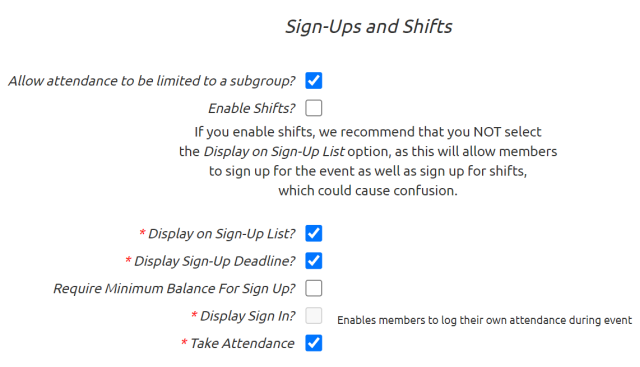
Allow attendance to be limited to a subgroup allows you to create events that only allow members of a selected dynamic subgroup to attend.
Enable Shifts? will cause a tab to appear on the Add and Update Events page on which you may add shifts.
Display on Sign-Up List? allows users to sign up online via the Sign Up For Upcoming Events page or from the Calendar.
Display Sign-Up Deadline? allows you to set a sign-up deadline, after which users cannot sign up for the event.
Display Sign In? allows members to sign in during the meeting and up to a half hour prior, thus logging their attendance. This feature is mutually exclusive with Display on Sign-Up List and will disable Display Sign-Up Deadline.
Take Attendance?: Allows leader to take attendance for this type of event.
Send Email When Signup Status Changes
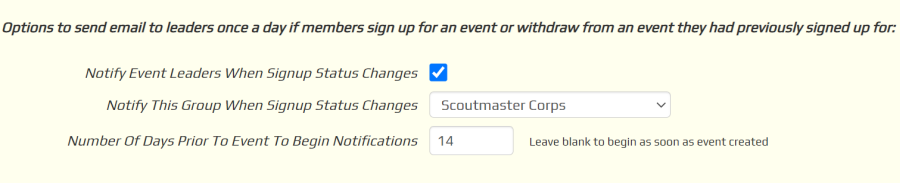
The system can send email notifications when members of the group sign-up for event or withdraw their sign-up. These emails are generated once a day. They can be sent to the leaders that were designated for that event and/or a specified dynamic subgroup.
Notify Event Leaders When Signup Status Changes will cause the leaders designated for an event of this type to receive these email notifications.
Notify This Group WHen Signup Status Changes will cause the members of the selected dynamic subgroup to receive these email notifications for events of this type.
Set the Number Of Days Prior To Event To Begin Notifications if you want to wait until the event is closer at hand to begin sending these notifications.
Reminders
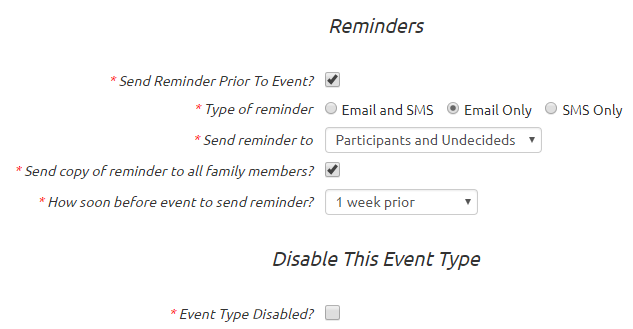 Click on Send Reminder Prior To Event to display the parameters for event reminders.
Click on Send Reminder Prior To Event to display the parameters for event reminders.
Type of reminder determines whether the reminder will be sent just to Email addresses, or just to SMS text message addresses, or both.
Send reminder to can be:
- Everyone
- Participants Only
- Undecideds Only
- Participants and Undecideds
Send copy to all family members will include family members of any of the selected recipients.
How soon before event to send reminder determines when the reminder will be sent, relative to the date of the event.
Disable This Event Type
Event Type Disabled? hides this event type on all event type choice lists. This does not change any existing events, but prevents users from creating new events of this type.