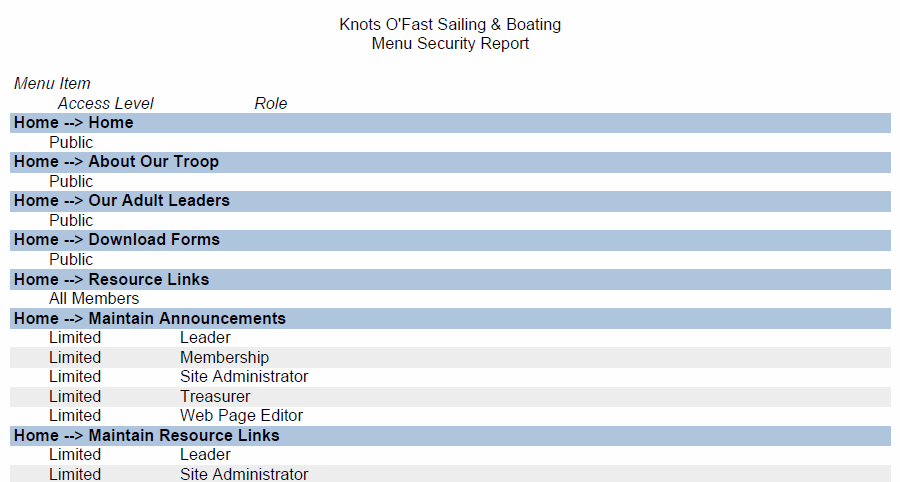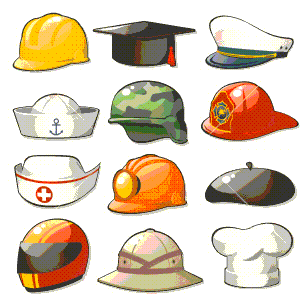 You determine how much each user can do on your site by assigning them to one or more roles.
You determine how much each user can do on your site by assigning them to one or more roles.
OurGroupOnline provides a set of default roles to fit the basic needs of most groups.
Although you can customize and add new roles via the Security Configuration menu,
we strongly encourage users of our service to use the preconfigured roles.
Each member of your group will automatically be assigned the Member role.
This allows them to view all of the information they will need to participate in group activities.
Members can also edit their own personal information.
The Leader role can view and maintain nearly all of the records on the site. They cannot edit webpages, edit the site configuration, or see and edit security details.
The Site Administrator has access to every function of the site. Most importantly, they can designate user roles and maintain the site configuration.
Make sure you designate at least two site administrators so you have a backup!
The Treasurer can create financial accounts, enter monetary transactions, generate financial reports and reconcile bank statements.
The Financial Review role allows a user to view all of the accounting information but not enter or update that information.
The Event Planner can add, update, and remove events from the calendar. They can also upload photos and videos related to events.
The Membership role, not to be confused with the Member role, allows a user to enter new members and update existing member records.
The Librarian can check in and check out library materials, and maintain the library inventory.
The Group Equipment role allows the user to check in and check out group equipment, and maintain the group equipment inventory.
The Forum Moderator role allows a user to update and delete other users' posts made on the Forum.
The Web Page Editor can edit the Home page and the About Us page.
The Guest role has the ability to view the calendar, but not sign up for events. Note that Guest users must still have a membership record; you may want to set up a dummy membership record for the Guest user acount with no
more information than a name of "Guest, Guest". If you give the Guest user a user ID of "guest" it will not be subject to the normal restriction that prevents more
than one user from being logged on with the same user ID at the same time.
Be generous with security! Make sure that at least two members are assigned to each important role.
You can view the menu items available to each User Role by going to Administration → Menu Security Report. You will see a report like the one shown below. For each menu item, it shows the user roles that are authorized for that menu item.
If the Access Level is Public, it means that any visitor to your site can view this page without logging on.
If the Access Level is All Members, it means that every user can view this page once they log on.
If the Access Level is Limited, it means that only those users who have been assigned one or more of the listed User Roles can view this page.