Fundraising Drives allow you to define a set of products or services that your troop will be selling for a period of time.
Select Fundraising Drives from the Fundraising menu to create or update a fundraising drive.
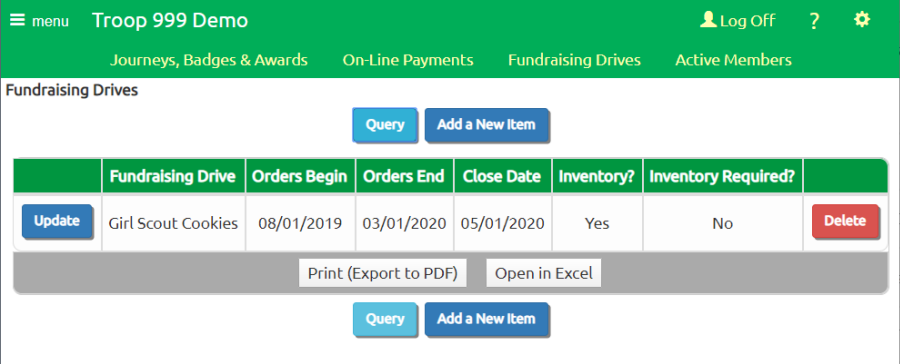
Click Add a New Item to create a new fundraising drive.
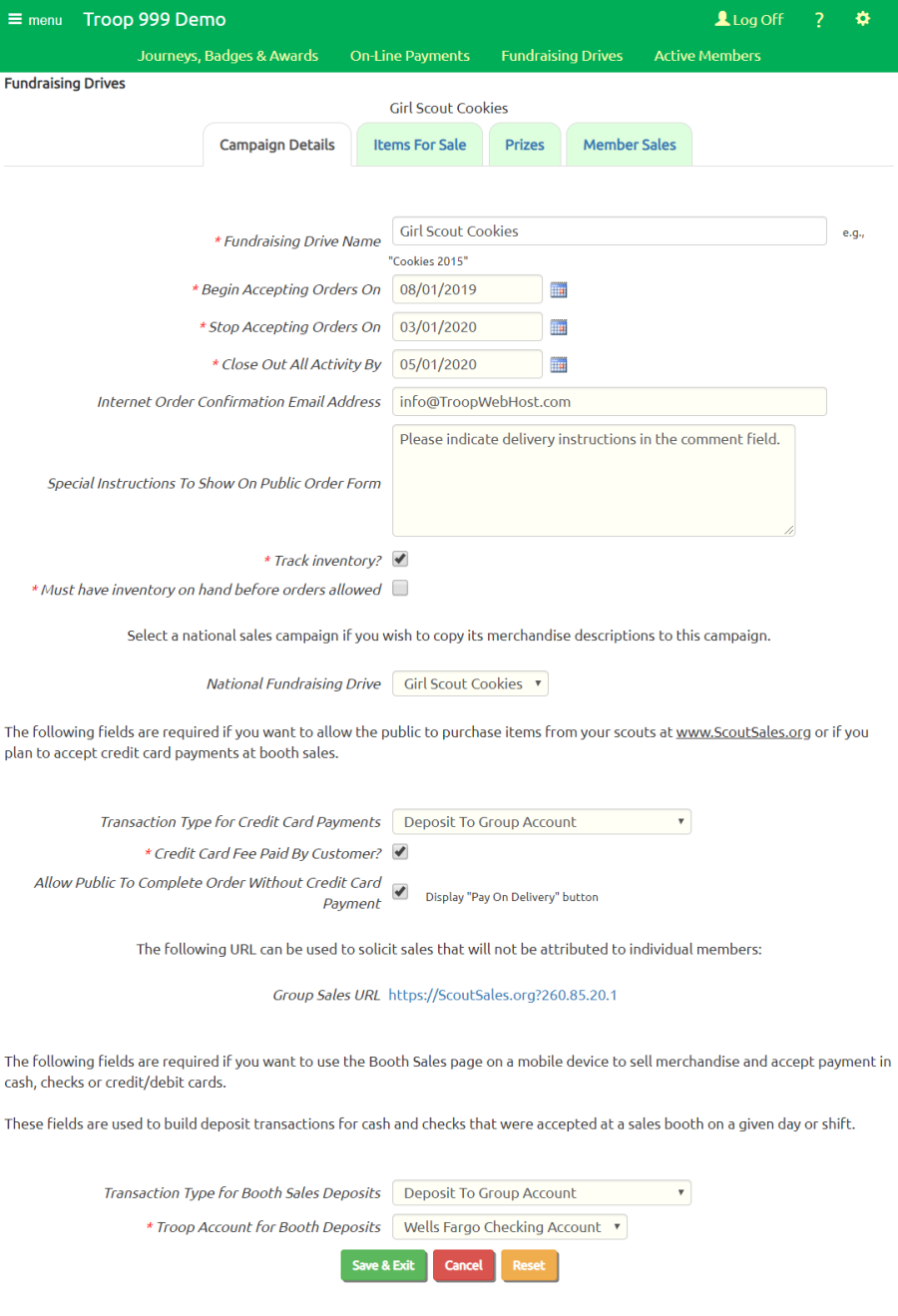
The Fundraising Drive Name is the name of this fundraising drive. For fundraising drives that occur every year, we recommend that you include the year
as part of the name.
Begin Accepting Orders On is the date on which your members will be able to start entering orders using the My Fundraiser Orders page on the My Stuff menu.
It is the first day on which members will be able to use the Booth Sales page to sell merchandise in a retail setting.
It is also the date on which the public will be able to make purchases from this fundraising drive at the ScoutSales.org website.
Stop Accepting Orders On is the date on which members will no longer be able to enter orders or conduct Booth Sales, and the public will no longer
be able to make purchases from the ScoutSales.org website.
Close Out All Activity By is the date when you plan to have all entries for this fundraising drive wrapped up.
After this date it will be less convenient to update information about this fundraising drive.
This can be several months after the Stop Accepting Orders On date.
The Internet Order Confirmation Email Address is an e-mail address to which you would like the system to send a message whenever the public places an
order from the ScoutSales.org site for this fundraising drive.
Click the Track inventory? checkbox if you would like to have the system track the number of items ordered, received and distributed.
Click the Must have inventory on hand before orders allowed checkbox to prevent the system from accepting orders for any product which you do not
have in stock.
For national organizations that provide fundraising opportunities, like Girl Scout cookies or Cub Scout popcorn, we will maintain merchandise photos and
descriptions in our central database.
Selecting this National Fundraising Drive will allow you to copy those merchandise descriptions into your fundraising drive.
Each of your members can be issued a Personal URL to our ScoutSales.org website which they can promote to their family and friends to purchase items from this fundraising drive.
The customer can pay for their orders on-line with a credit card. Note that you must have PayPal
or Square configured on your site to use this feature.
The Transaction Type for Credit Card Payments controls how these credit card payments will be posted to your system. This transaction type will also be
used for Booth Sales when the customer pays using a credit card or debit card.
Click the Credit Card Fee Paid By Customer? checkbox if you would like the system to add the estimated credit card transaction fee
to the total purchase amount for an order.
This affects purchases at ScoutSales.org as well as Booth Sales when the customer pays using a credit card or debit card.
Click the Allow Public To Complete Order Without Credit Card Payment checkbox to give customers at ScoutSales.org the option of pushing a "Pay On Delivery" button
to complete their order, as an alternative to paying immediately via credit card.
Booth Sales allow you to record sales in a retail setting on an Internet connected smartphone or tablet. It allows you to track how much money you've
received in cash and checks. At the end of a shift, you can have it record the amount of the cash and checks you plan to deposit in your troop account from
that shift's sales.
The Transaction Type For Booth Sales Deposits sets the transaction type that will be used for these deposits.
The Troop Account for Booth Deposits should be the checking account to which you intend to deposit all cash and checks from booth sales.
Click Save & Exit to save your work, or click on the Items For Sale tab at the top of the page to save this page and load the merchandise items for this fundraising drive.