Forms and Other Documents
 Your group's website is a convenient place to keep copies of forms and documents that you use on a regular basis.
Your group's website is a convenient place to keep copies of forms and documents that you use on a regular basis.
A form can be a PDF report file, a Word document, an Excel spreadsheet, or a scanned image.
It can even be a link to a document on another website.
Documents may be organized into categories (and subcategories) that you define.
These documents are available from the Download Forms page on your Home menu.
You may want to make some forms available to the general public. Others can be restricted to members of your group after they've logged on.
Form Categories
Form Categories are optional. They provide a way of organizing your forms when they are displayed on the Forms & Documents page.
Select Maintain Form Categories from the Resources menu to maintain your categories.
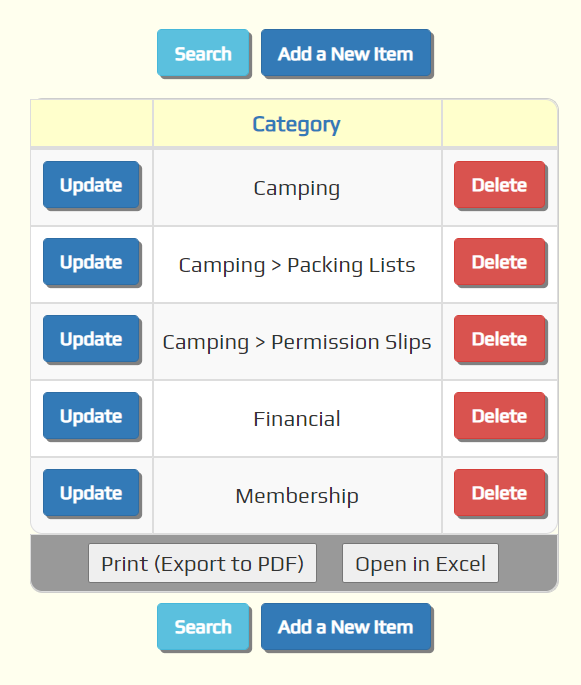
Click Add a New Item to create a new category.
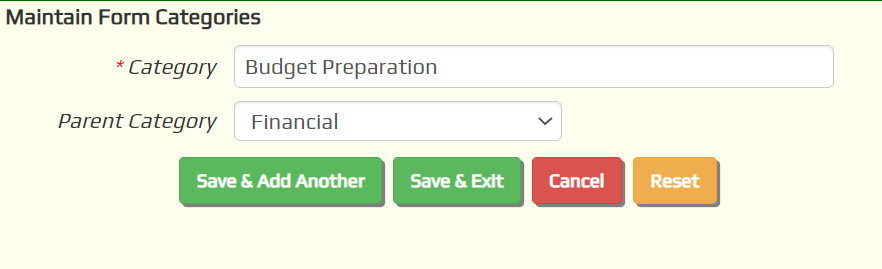
Enter the name of this Category and click Save & Add Another to add the next one.
You can create a subcategory by selecting a Parent Category. In this way you can create multiple levels of subcategories.
Add & Update Forms
Select Add & Update Forms from the Resources menu to upload forms and other documents to your website, where they will be displayed on the Forms & Documents page.
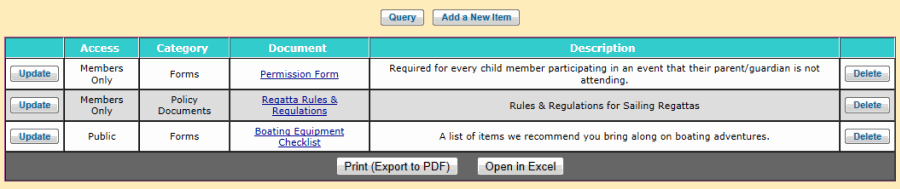
Click Add a New Item to add a form.
The choices for Access are:
- Public - available without logging on to the site
- Members Only - logon required
If you select Members Only an additional field will be revealed, Limit Access To Dynamic Subgroup. This will allow you to select a dynamic subgroup; if you do this, only members of that group will be able to see this item on the Forms & Documents page.
If you defined Form Categories, you can select one here. This will place this entry in that category.
You can either upload a file from your local drive or reference an existing file on the web by its URL. Either way, you must enter a Document Title for every document, since this provides the text that appears in the link to the document.
If you select File Upload as shown below, use the Browse button to find the document on your local drive. The file will be uploaded when you save this page.
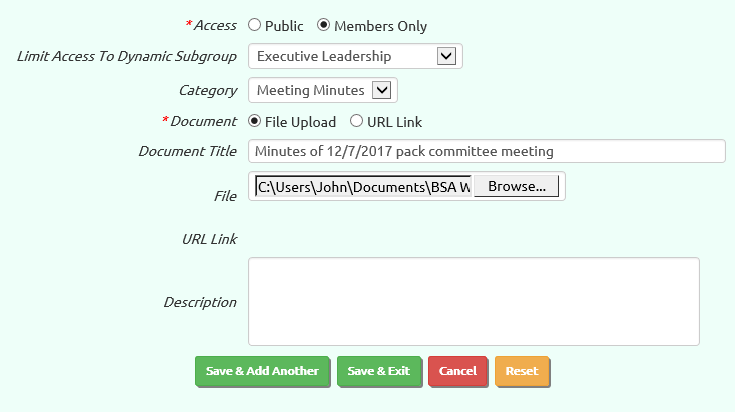
The description will be displayed next to the document name on the Download Forms page.
If you selected URL Link as shown below, insert the URL where this document can be located in the URL Link field.
This is how you create a link to a form on another web site, like www.USSailing.org.
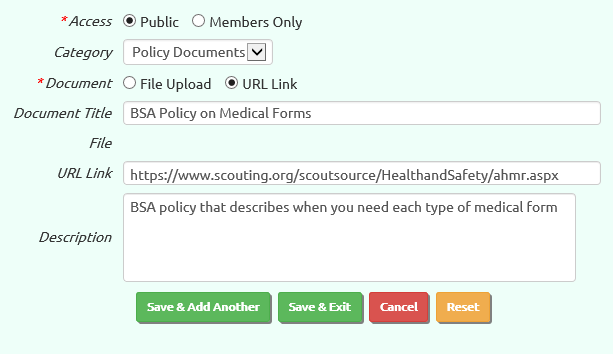
Click Save & Exit to save your work.
Forms FAQ
 What if I don't have any questions about forms?
What if I don't have any questions about forms?
That's alright. Maybe you'll think of one later. For now, just continue on to the next chapter.