TroopWebHost can be configured to automatically charge members when they sign up for an event. This will cause up to three group transactions to be generated for that event: one for scouts, one for adults, and one for guests.
You can specify a different amount to charge per person for scouts, adults, and guests.
If an event is configured to auto-charge participants, the associated group transactions will be updated automatically as the event and event participants change, until attendance is finalized for the event by checking the Attendance Finalized box on that event. Do not attempt to update these group transactions directly in any way until attendance is finalized, since your changes may be undone by the auto-charge logic.
To be absolutely clear, do not try to edit the group transactions that were generated by the auto-charge feature until attendance is finalized for the event.
One other thing: you should always take attendance for any event that has the auto-charge feature enabled.
Setting Up An Event To Automatically Charge Participants (step 1)
First you must configure one or more Event Types to support this feature. To do this, go to Site Configuration → Event Types. Update an event type for which you want to enable auto-charging, then scroll down the page to the "Financial" section.
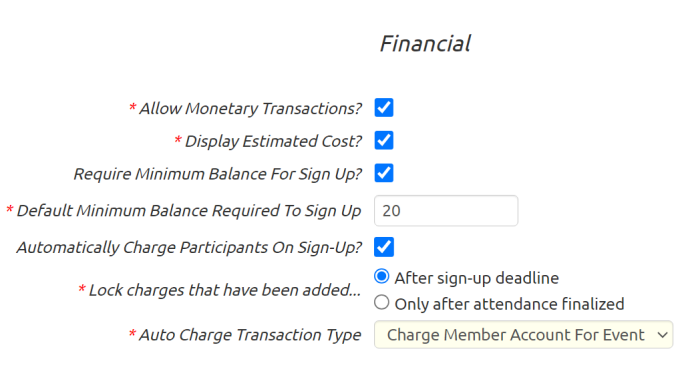
You must have Allow Monetary Transactions enabled to auto-charge participants.
Then check the box for Automatically Charge Participants On Sign-Up. This will cause additional fields to be displayed, all of which are required.
Lock charges that have been added... determines when the system will stop automatically removing the charges for members who signed up for an event earlier, but later withdrew. If you choose "After sign-up deadline", then members who withdraw after the sign-up deadline will still be charged for the event. Regardless of which option you select, no changes to participant charges will occur automatically after attendance has been finalized for the event.
Auto Charge Transaction Type. Select the transaction type to be used when the system generates group transactions to charge the participants on an event.
Auto Charge Fund To Debit. If the selected transaction type is configured to debit a fund, select the fund to be automatically debited when participants are automatically charged.
Auto Charge Fund To Credit. If the selected transaction type is configured to credit a fund, select the fund to be automatically credited when participants are automatically charged.
Setting Up An Event To Automatically Charge Participants (step 2)
Once you have configured the event type to support auto-charging participants, you are ready to set an upcoming event to auto-charge participants.
Go to Calendar → Add & Update Events and update an event that has an event type for which auto-charging is enabled. On the Event Details tab, scroll down to find the Automatically Charge fields, shown circled below.
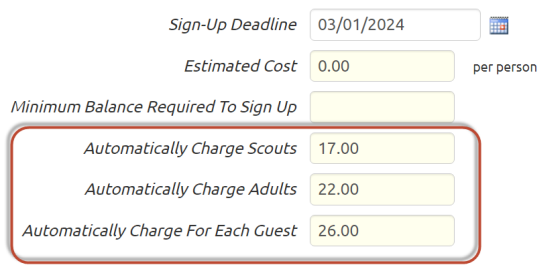
All of the auto-charge fields are optional. If you leave them all blank (or zero), nobody will be automatically charged when they sign up for the event.
If you want to only auto-charge scouts, you can leave the adult and guest fields blank, and just enter the amount you want to charge scouts. Similarly, if you only want to auto-charge adults, just leave the other fields blank.
Once you enter values into any of these three fields and save your changes, the system will generate the appropriate group transactions.
The group transaction for scouts will have each scout who signed up for the event automatically selected. The group transaction for adults will have each adult who signed up for the event selected. The group transaction for guests will have any member who has one or more guests.
But what about those other fields that are also about money and charges?
Estimated Cost is just a comment. You may leave it blank, or you can enter text that describes how you've set the auto-charge values.
Minimum Balance Required To Sign Up does not have to match the amount (if any) you entered to automatically charge scouts. If a member's balance is less than the minimum required for the event, they will not be able to sign up for the event, and thus will not be automatically charged.
Event Sign Up And Withdrawals
Once an event is configured for auto-charging, as shown above, any scout who signs up for the event will be added to the scout group transaction for that event. Any adult who signs up for the event will be added to the adult group transaction for that event. And anyone who signs up for guests will be added to the guest transaction for that event.
Anyone who withdraws from the event will be automatically removed from the group transactions for that event - unless:
A) The sign-up deadline has passed, AND the "Lock charges that have been added..." option on the Event Type was set to "After sign-up deadline", or
B) Attendance has been finalized for the event.
Once attendance is finalized, all of the automatic updates to the group transaction will stop. Only then is it safe to edit the group transactions directly.
Finalizing Attendance
You should always finalize attendance on any event that is configured to automatically charge participants. This will lock the existing group transaction so that it is no longer affected by changes in the participation status for this event. You can still modify the charges by editing the group transactions that were created by the auto-charge feature, which will allow you to add and remove members from the transaction and override the amount.
Use the Take Attendance page to finalize attendance. It is available from the main menu at Calendar --> Take Attendance --> Take Attendance. Update the participation status of each member to accurately reflect what happened, then click the Finalize Attendance button, as circled below.
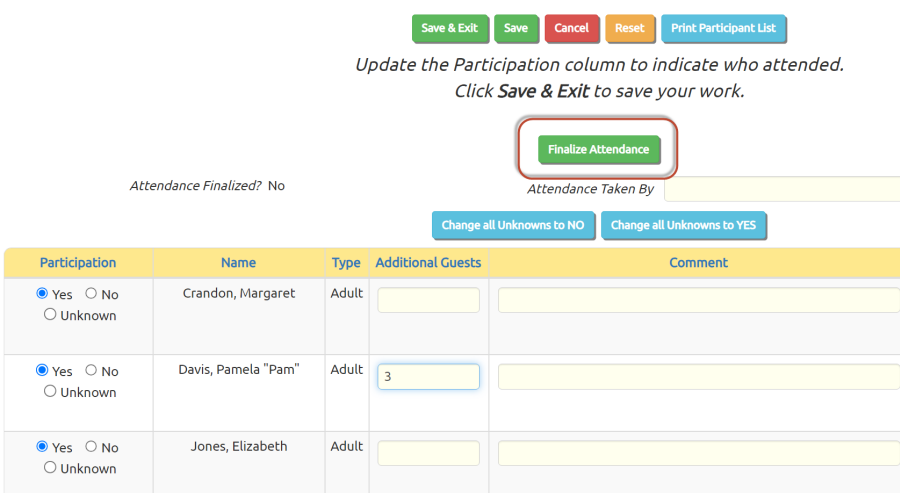
If the event was configured to automatically charge participants, finalizing attendance will cause the Take Attendance page to be locked; it will not allow you to make any further changes in the participation status for this event.
However, authorized users will still be able to make changes to attendance from the Maintain Events page on the "Sign-up List" tab. But once attendance has been finalized for an event, further changes will NOT affect the billing for this event.